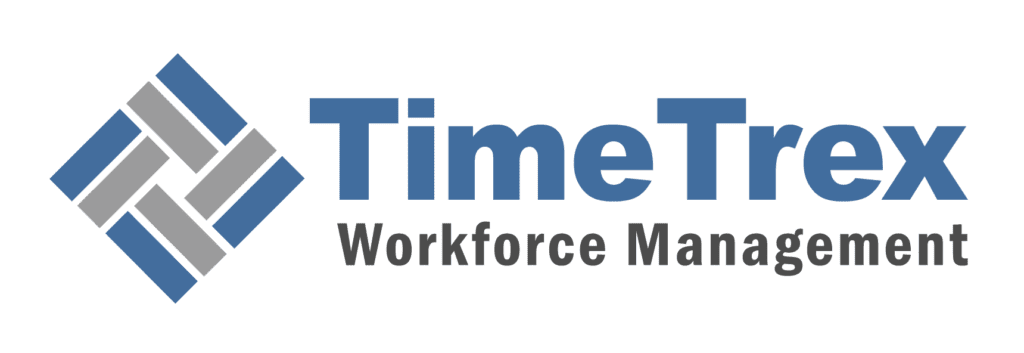Free Payroll Data Un-Pivot Table Converter
Payroll Data Un-Pivot Table Converter
Select the columns that uniquely identify each row (e.g., Employee Number). All other columns will be pivoted.
Pivoted Results:
Results will appear here after previewing.
Found our Free Payroll Data Un-Pivot Table Converter useful? Bookmark and share it.
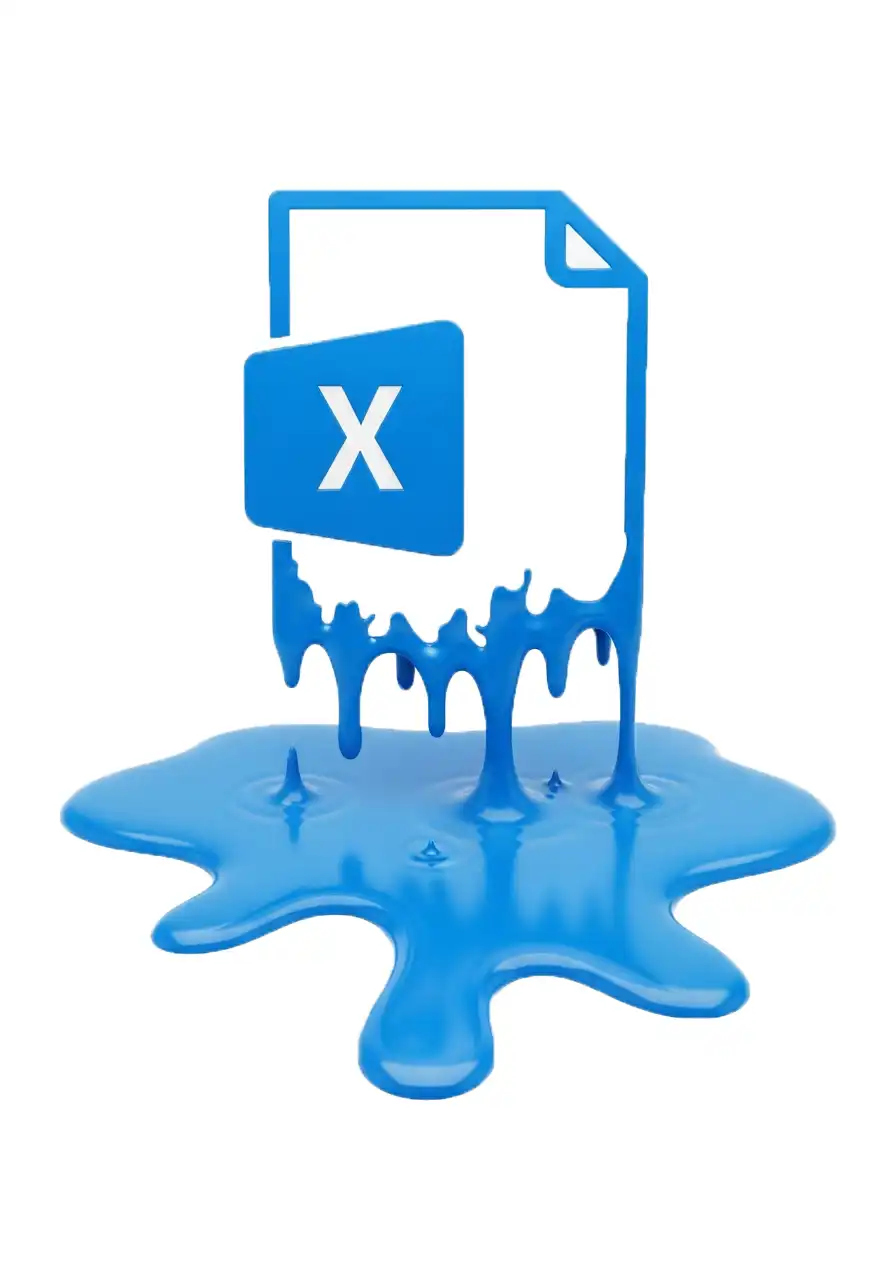
How to Use the Data Un-Pivot Table Converter
This tool transforms your data from a “wide” format to a “long” format. This process, often called “un-pivoting” or “melting,” is perfect for preparing data for analysis or import into other systems. It takes multiple data columns (like different pay types) and converts them into two new columns: one for the category (e.g., ‘Pay Stub Account’) and one for the value (e.g., ‘Amount’).
A key benefit of this tool is its privacy: your file is processed entirely within your web browser. No data is ever uploaded to a server or seen by anyone else.
Step 1: Choose Your File
Click the Choose File button and select a CSV (Comma-Separated Values) or TSV (Tab-Separated Values) file from your computer.
Once you select a file, the tool will automatically read the column headers from the first row and prepare the next step.
If you need to start over, you can click the Clear Input File button at any time.
Step 2: Choose Your Identifier Columns
This is the most important step. You need to tell the tool which columns uniquely identify each row. These are the columns you want to keep as they are.
Identifier Columns: These are columns like ‘Employee ID’, ‘Name’, or ‘Pay Period Date’. Their values will be repeated in the final output for each new pivoted row.
Data Columns: Any column you do not select as an identifier will be pivoted. The headers of these columns will be turned into data in the new “Category” column, and their corresponding values will be moved to the new “Data” column.
After you select your file, all the columns from your file will appear as selectable pills. Click on the columns you wish to use as identifiers. Typically, you’ll select one or two columns like an employee number and a date.
Step 3: Configure Your Output Columns
Next, decide on the names for the two new columns that the tool will create.
New Category Column Name: This new column will hold the headers from your original data columns. The default is ‘Pay Stub Account’, which is fitting if your original columns were named ‘Regular Pay’, ‘Overtime’, ‘Bonus’, etc.
New Data Column Name: This new column will hold the values from those original data columns. The default is ‘Amount’.
You can change these default names to anything that suits your needs.
Step 4: Generate and Download Your Data
Click the Preview Data button to start the conversion.
The results will appear in a table at the bottom of the page, showing a preview of your newly formatted data. A status message will confirm how many rows were converted.
If the preview looks correct, the Download as CSV button will become active. Click it to save the fully converted data to your computer as a new CSV file.
Understanding Un-Pivoting: Transforming Data from Wide to Long
“Un-pivoting,” also known as “melting,” is a fundamental data transformation technique. Its main job is to change the structure of your dataset from a “wide” format to a “long” format. Think of it as taking a short, wide spreadsheet and making it into a long, skinny list.
This process is a cornerstone of data preparation and data cleaning because most analysis tools, databases, and visualization software work much more efficiently with data in a long, “tidy” format.
What is "Wide" vs. "Long" Data?
To grasp un-pivoting, you first need to understand the two formats.
Wide Data Format
This is a format that humans often find easy to read. Each subject or observation (like an employee or a product) has its own row, and different measurements or attributes for that subject are in their own separate columns.
Example of Wide Data: You can see how each month’s sales figure has its own dedicated column.
| Product ID | Region | Jan Sales | Feb Sales | Mar Sales |
|---|---|---|---|---|
| PROD-001 | North | 1500 | 1750 | 1600 |
| PROD-002 | South | 900 | 850 | 1100 |
While easy to scan, this format is difficult for computers to analyze. For instance, how would you calculate the average sales across all months without manually selecting each column?
Long Data Format
This is the “tidy” format that computers and analysis software prefer. Each row represents a single observation of a single variable. Instead of having multiple columns for sales, we have one column for the category (Month) and one for the value (Sales).
Example of Long Data (after un-pivoting the wide data above):
| Product ID | Region | Month | Sales |
|---|---|---|---|
| PROD-001 | North | Jan Sales | 1500 |
| PROD-001 | North | Feb Sales | 1750 |
| PROD-001 | North | Mar Sales | 1600 |
| PROD-002 | South | Jan Sales | 900 |
| PROD-002 | South | Feb Sales | 850 |
| PROD-002 | South | Mar Sales | 1100 |
This structure is more flexible, scalable, and much easier to filter, aggregate, and visualize.
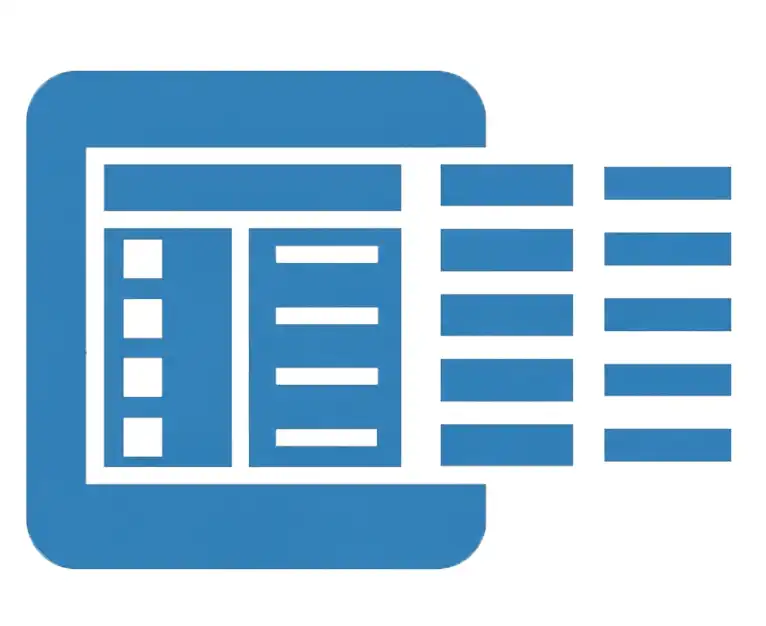

Why Unpivot or Melt Your Data? The Core Benefits
Transforming your data from wide to long isn’t just a stylistic choice; it offers significant advantages:
Simplified Analysis: Calculating totals, averages, or counts becomes trivial. You can perform these operations on the single ‘Sales’ column instead of repeating the calculation for every month’s column.
Improved Compatibility: Tools like Power BI, Tableau, R, and Python Pandas are optimized for long-format data. Un-pivoting is often the first step before importing data into these powerful tools.
Easier Filtering and Charting: With a ‘Month’ column, you can easily filter for specific months or create charts that show trends over time without complex manipulations.
Scalability: If you need to add ‘April Sales’, you just add new rows to the long-format table. In a wide-format table, you’d have to add a whole new column, changing the entire structure of your dataset.
Pivot vs. Unpivot: What's the Difference?
It’s easy to get these two terms mixed up, but they are exact opposites.
Pivoting (Long to Wide): This is what you do in a classic Excel PivotTable. It summarizes and aggregates data. It takes a long list of transactions (long format) and turns it into a compact summary report (wide format) for easy human reading.
Un-Pivoting (Wide to Long): This is what our tool does. It normalizes data by expanding it. It takes a compact table with multiple data columns and breaks it down into a detailed, machine-readable list.
In short: Un-pivoting prepares data for analysis; pivoting creates a summary of that analysis.
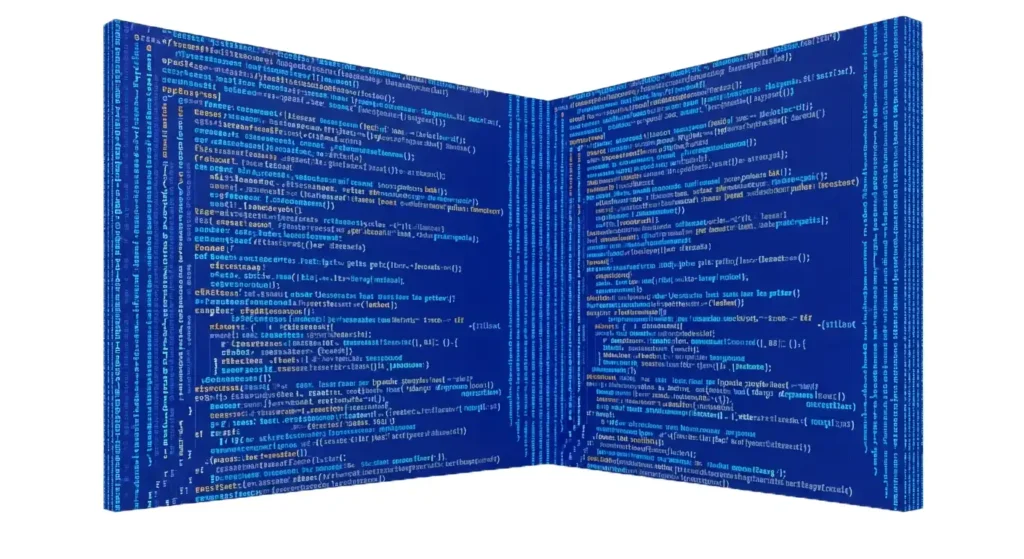
Disclaimer: The content provided on this webpage is for informational purposes only and is not intended to be a substitute for professional advice. While we strive to ensure the accuracy and timeliness of the information presented here, the details may change over time or vary in different jurisdictions. Therefore, we do not guarantee the completeness, reliability, or absolute accuracy of this information. The information on this page should not be used as a basis for making legal, financial, or any other key decisions. We strongly advise consulting with a qualified professional or expert in the relevant field for specific advice, guidance, or services. By using this webpage, you acknowledge that the information is offered “as is” and that we are not liable for any errors, omissions, or inaccuracies in the content, nor for any actions taken based on the information provided. We shall not be held liable for any direct, indirect, incidental, consequential, or punitive damages arising out of your access to, use of, or reliance on any content on this page.
Trusted By
Trusted by 3.2M+ Employees: 21 Years of Service Across Startups to Fortune 500 Enterprises
Join our ever-growing community of satisfied customers today and experience the unparalleled benefits of TimeTrex.
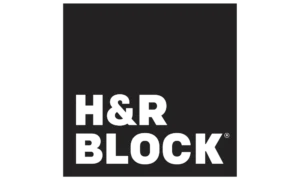

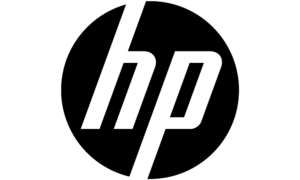
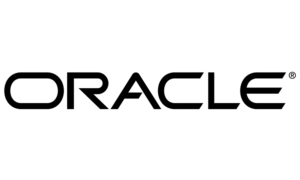
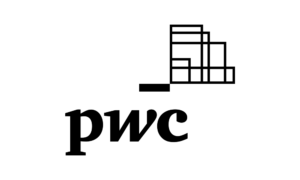
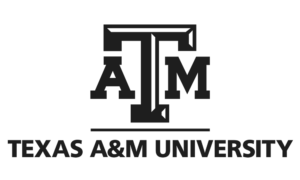

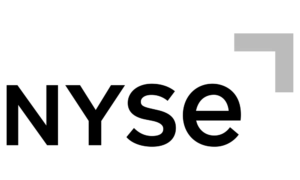
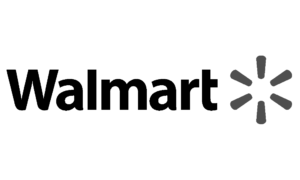

Strength In Numbers
Join The Companies Already Benefiting From TimeTrex
Time To Clock-In
Start your 30-day free trial!
Experience the Ultimate Workforce Solution and Revolutionize Your Business Today
- Eliminate Errors
- Simple & Easy To Use
- Real-time Reporting
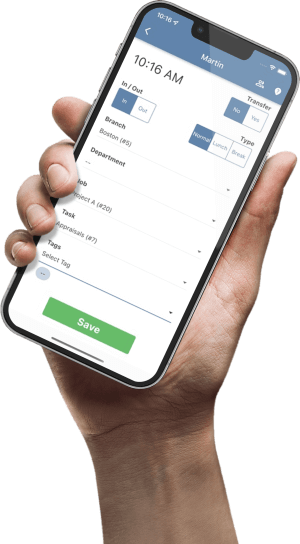
Saving businesses time and money through better workforce management since 2003.
Copyright © 2025 TimeTrex. All Rights Reserved.