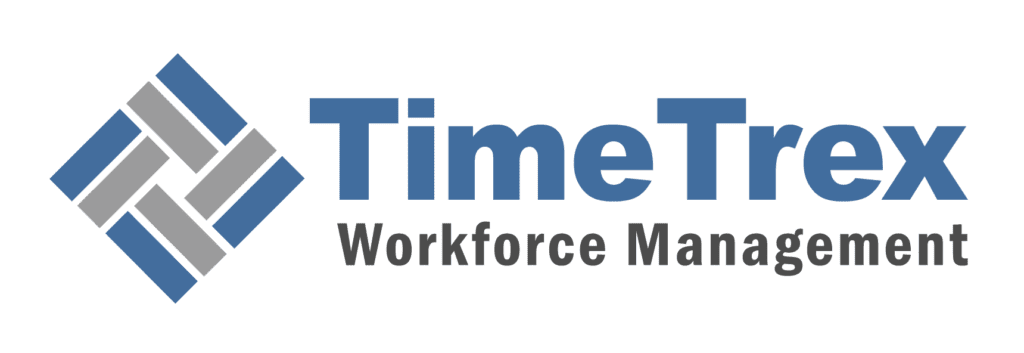TimeTrex Installation on Linux: Ubuntu / Debian Guide
TimeTrex can be installed on Ubuntu / Debian Linux using the .ZIP file.

Installing TimeTrex from the .ZIP File:
Step 1:
- Install the prerequisite packages:
- If using Ubuntu, ensure that you have the universe repository included, by running:
add-apt-repository universe
- Ubuntu 22.04 [Jammy] / Debian 12 [Bookworm]:
apt-get install unzip apache2 libapache2-mod-php php php8.1-cgi php8.1-cli php8.1-pgsql php8.1-pspell php8.1-gd php8.1-gettext php8.1-imap php8.1-intl php8.1-soap php8.1-zip php8.1-curl php8.1-ldap php8.1-xml php8.1-xsl php8.1-mbstring php8.1-bcmath postgresql
Step 2:
- Restart Apache after all packages are installed:
service apache2 restart


Step 3:
- Download the TimeTrex .ZIP file to your computer.
Step 4:
- Unzip the TimeTrex .ZIP file to the root web directory:
unzip <TimeTrex-installer>.zip -d /var/www/html/
- Rename the unzipped directory:
mv /var/www/html/TimeTrex_v<version>/ /var/www/html/timetrex
Step 5:
- Rename the TimeTrex.ini.php file:
mv /var/www/html/timetrex/timetrex.ini.php-example_linux /var/www/html/timetrex/timetrex.ini.php
Step 6:
- Edit the timetrex.ini.php and confirm all paths are correct:
nano /var/www/html/timetrex/timetrex.ini.php
- Note: Make sure the log directory and storage paths are created and that Apache can write to them.
- If you are using the default directories you can use these commands:
mkdir -p /var/timetrex/storage
mkdir -p /var/log/timetrex
chgrp -R www-data /var/timetrex/
chmod 775 -R /var/timetrex
chgrp -R www-data /var/log/timetrex/
chmod 775 -R /var/log/timetrex
chgrp -R www-data /var/www/html/timetrex/
chmod 775 -R /var/www/html/timetrex/
Step 7:
- Create a user and database for TimeTrex to use:
sudo su postgres
psql
CREATE USER timetrex WITH CREATEDB CREATEROLE LOGIN PASSWORD 'password_here';
CREATE DATABASE timetrex;
\q
Step 8:
- Point your web browser to the TimeTrex web-based installer:
http://<web server address>/<timetrex directory>/interface/install/install.php
- i.e.: http://www.my-company.com/timetrex/interface/install/install.php
Step 9:
- Follow the on screen instructions that will walk you through the installation wizard.
- *NOTE: On the "Database Configuration" step you will need to enter the above created password for the database in the "Database Password" field.
Thank you for choosing TimeTrex. We look forward to being part of your operational excellence.
See the following guides for instructions on installing TimeTrex for other operating systems:
Saving businesses time and money through better workforce management since 2003.
Copyright © 2025 TimeTrex. All Rights Reserved.